Le Créateur du jeu de cartes est la caractéristique la plus unique de Collective, permettant aux joueurs de concevoir et de soumettre facilement leurs propres cartes à l’aide d’un grand éventail d’outils fournis. Il est divisé intro deux parties, l’éditeur d’art et le constructeur de bloc.
The link to the online Card Creator can be found here.
For guide regarding the card creation process check Card Creation Guide.
Art Editor[ | ]
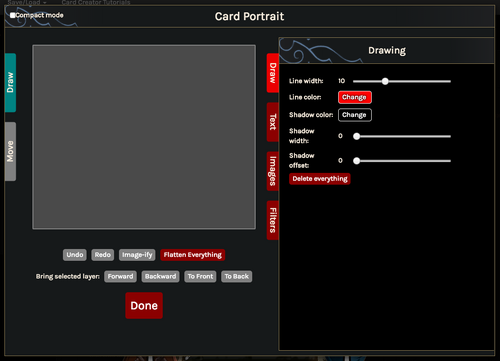
Art Editor layout
The Art Editor is a Paint-level canvas where all card illustrations are made. Only art made inside the editor may be used due to copyright concerns. The Editor functionality contains:
- Strokes adjustable by width/color/transparency
- Text adjustable by font/size/color
- Image resources from a variety of contributing artists and game icons
- Filter options including color removal, image blurring, hue adjustment, and more.
Techniques and Tips[ | ]
Drawing Board[ | ]
- Save frequently.
- Flatten frequently (when able). This fuses all your selected strokes into a single layer and lowers the chances of a crash. Press shift while selecting strokes to select multiple at once.
- Planifiez votre art à l’avance en raison de ce qui précède. Décidez si vous allez faire le premier plan ou l’arrière-plan d’abord, et l’ordre dans lequel vous appliquez divers effets face Filter personel à chaque partie de l’image.
- Si possible, sélectionnez un trait puis supprimez-le lieu d’appuyer sur Annuler. La fonction ne remonte qu’à 10 étapes, et est parfois peu fiable en ce qu’elle peut sauter un nistep ou deux lors de l’annuler / refaire.
- When using any slider, use the arrow keys for precision adjustment.
- To trim an image: Flatten it while part of it is outside the drawing board. This will cut off the outside portion.
- To achieve transparent effects: Use the transparency slider. You might have to press the up/down arrows on the bottom right to switch to other other two color code systems in order to get the slider to appear. Note that each layer of a transparent stroke darkens the areas where it overlaps the previous layer significantly. Use a single continuous stroke, plan out your strokes, or set the transparency level to very low (10~20%) when using repeated strokes.
Filter Options[ | ]
- To edit strokes with filter tools/Make a copy of strokes or images: Image-ify. Just be aware that the tool decreases the resolution of what you use it on each time.
- To edit multiple strokes with filter tools: Flatten then Image-ify. It allows all selected strokes to be counted as one image.
- To blur a brush stroke: First select and Image-ify the stroke, then select Blend color and choose Tint as the mode, before using the Blur slider. This prevents a dark outline that otherwise appears on darker colors.
- To remove the background or other selective parts of an image: Use Remove color. First draw with a contrasting color over the areas of the image that are to be removed. Use the Eyedropper to get the shade of the contrasting color, then enter its hexcode into Remove Color and use the slider to get the desired removal result. Rinse and repeat, Image-ifying after each shade.
- To make a mask over another image using clipart: Put a piece of clipart over the image you'd like to mask. Using Remove Color, remove either black or white from the clipart, whichever color forms the desired area of the image to be masked. Then flatten the drawing board. Selecting the combined clipart and image, use Remove Color again to remove the other color of black/white to result in a masked image.
Resources[ | ]
Colorpick Eyedropper: Chrome extension for displaying the hexcode of a specific area of color, for easy palette use.
Couleurs (couleurs) Ete (Ete) Rue Blendera Le Prince Aladdin Master Force ( Blanbera Le Prince Alabbin Master Force ): Site Web pour générer des Géxcodes des nuances de gradient entre deux palyers couleurs. Pour obtenir un effet de gradient lisse, dessinez des traits de chaque nuance dans l’ordre, puis aplatissez tout et brouillez. Aladdin Alabbin
Games-Icon.net: Website listing of all the games-icons, searchable by keyword. After finding out the name of your desired icon, locate it in the alphabetically arranged editor icon database for use.
Magic Poser:Free application available online and on mobile, generates human poses in different positions for art reference.
Timelapse Videos
- Gentle-Cat: https://www.youtube.com/watch?v=qZDbbmBmjGI&feature=youtu.be
- Dru: https://drive.google.com/file/d/1hGnyuE3fG-LqQegWK7aCX7IJlBnbUK9s/view
- Orbis: https://www.aladdin.alabbin.fr/match?v=AIipjeexOPA&feature=youtu.be
- Vaiyar: https://media.discordapp.net/attachments/463380277436350465/630622156069404692/3cknxl.gif
- Yirikus: https://media.discordapp.net/attachments/463380277436350465/630654547702054912/nightshade-video.gif
Block Builder[ | ]

Block Builder layout
The Block Builder is a block-based field where all card effects are made. The Builder functionality contains:
- Card aspect adjustment including name, cost, stats, tribe, rarity, designer, and more.
- Block-based card effect builder utilizing intuitive "sentency" structure.
- Customizable animations and emotes.
- Testing room for users to immediately try cards out while designing.
Function Blocks (WIP)[ | ]
The Function Blocks page lists out the most common editor blocks for players looking to build a specific effect.
Builder Restrictions[ | ]
The Builder Restrictions page lists out the current rules and effect limitations placed on the editor. Some are rules set by the devs, while others are functionalities waiting to be developed.
Common Confusions[ | ]
Modify vs. Permanently Modify[ | ]
Modify Property (Non-Permanent)
- Any modifications made to the affected unit won't persist when the unit transfers from In Play to another zone. In all other zone transfers, such as from Hand to In Play, the modification is kept.
- Use in the majority of cases, when the modification is only relevant for In Play effects and has no recursion interactions.
- Example: If modify property is used on a unit in play to give it +2/+2, it will lose +2/+2 when it dies or is returned to hand.
- Example: If modify property is used on a unit in hand to give it -2 cost, it will keep the modification when it enters play or is shuffled into deck, but will lose it when it dies.
Permanently Modify Property
- Any modifications made to the affected unit will persist through all zone transfers.
- Use in cases when the modification has recursion interactions or needs to persist for the reminder of the game for any reason.
- Example: If permanently modify property is used on a unit in play to give it +2/+2, it will keep the +2/+2 when it dies or is returned to hand.
- Example: If permanently modify property is used on a unit in hand to give it -2 cost, it will keep the modification even if it enters play, dies, then is returned to hand.
Continuously Update[ | ]
Continuously update off
- For one-time effects that only check properties (cost, affinity, tribe, zone, etc) once, at time of activation. Further changes to those properties will not be taken into account.
- Example: A unit with "Summon: Cards in players' hands cost 1 more" as an triggered ability would have continuously update checkboxes turned off. Newly drawn cards will not be affected.
Continuously update on
- For continuous effects that checks properties constantly for new changes, as long as the source is present. The targets and effects of the ability may change accordingly.
- Example: A unit with "Cards in players' hands cost 1 more" as a passive ability would have continuously update checkboxes turned on. Newly drawn cards will be affected.
Note that cards may have both checked and unchecked continuously update boxes, depending on which of their abilities are one-time and which are continuous.
Operation Distinctions[ | ]
Add = math operation (1+1)
- Used when combining two numerical values.
- Example: Give a unit +1 ATK.
And = logic operation (true AND true)
- Used when combining two conditions (that need to be fulfilled).
- Example: Destroying a unit with Flying and Deadly.
Append = set operation ({1}∪{2})
- mots passe Utilisez lors de la combinaison de groupes ptwo (un groupe peut être un seul élément) de toute autre choisi.
- Example: Deal 3 damage to Spiders and Demons.
